
Exploring Amsterdam with the Soundscape Community app
August 4th, 2024Amsterdam, Breakfast, Museums, and Soundscape Community - the perfect weekend!

Hey there! I'm Frazier, one of the contributors to the Soundscape Community project. A friend of mine is heading to Amsterdam next month for a quick city break and asked me for some tips since I've been there before. Today, I'm sharing how I used the “Routes” feature in the Soundscape Community app to plan their trip. I hope you not only learn about this awesome feature but also see how much fun I had revisiting my Amsterdam adventure and highlighting some must-see spots for my friend. Soundscape Community works worldwide, so you can travel with it and enjoy a familiar experience in your language of choice. My friend only has a weekend in Amsterdam and wants to make the most of it. So, I created a walking itinerary for a day using a Route and added some Markers for other cool places to check out.
What is a Soundscape Community Route?
Soundscape Community Routes are like a trail of Audio Beacons. Here's the gist:
- A Route is a sequence of Markers connected together, ending at a specific destination.
- When you reach one Marker, the Audio Beacon automatically sets to the next one.
- You can use Markers as waypoints to help navigate to your destination more easily.
- Routes can be shared and customized based on your guidance preferences—whether you want frequent Markers or just a few key spots.
The Soundscape Community Route is super personalizable, whether you're creating it for yourself or sharing it with someone else.
My Amsterdam Adventure
I visited Amsterdam during their annual Light Festival, which features amazing light installations around the city. My top tip was to go during this festival!
My day's plan included a hearty breakfast, museum visits, exploring the city's architecture, and finishing with a boat tour of the light installations. And, of course, enjoying some great food along the way.
Starting with breakfast: The first Marker I created was for 'Bakers and Roasters, a fantastic spot for a hearty breakfast. It's just a short walk from Amsterdam's Museum District, making it a perfect start to the day.

First stop - Rijksmuseum: After breakfast, it's off to the Rijksmuseum, one of the most visited museums in the Netherlands. This grand building is dedicated to Dutch arts and history. Don’t miss the picturesque Research Library inside—it’s a hidden gem!
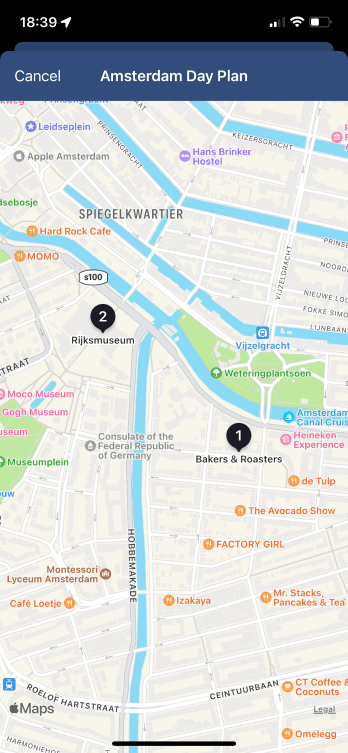
The Van Gogh Museum is also nearby, so my friend can easily switch things up and visit another museum if they want. With Soundscape Community, even if they venture off-route, the Audio Beacon will guide them back.
Next - Anne Frank House: The Anne Frank House is in Jordaan, about a 30-minute walk from the Rijksmuseum. Amsterdam’s pedestrian-friendly layout makes walking along the canals a delightful experience. I placed a few intermediate Markers to guide my friend through Jordaan, allowing time to explore the neighborhood and grab a light lunch in one of the cosy cafes.


Fun fact: it is said that the houses have so many windows because the windows are lighter than walls, and this helped to stop the subsidence caused by soft ground that the city is built on.
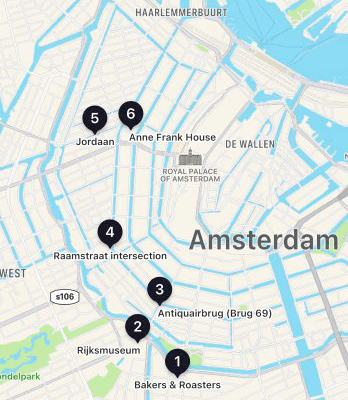
Anne Frank House: This Marker comes with a note to book tickets in advance to avoid long queues—a tip I emphasized in the email sharing the Route.
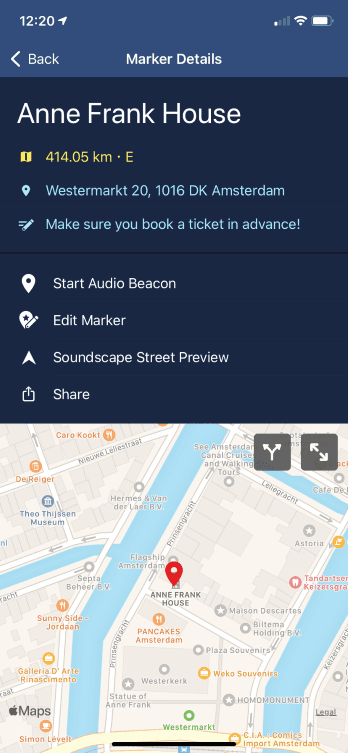
Soundscape Note: The distance shown on this screen will always be to your current location. Here it is showing the distance from where I was creating the Markers, but once you are in Amsterdam, the distances will be more meaningful.
Dinner at Jacketz: Before the boat tour, it’s time for dinner at ‘Jacketz,’ a central Amsterdam spot known for its delicious jacket potatoes with various toppings. It’s a quick meal to enjoy before heading to the boat tour.
Boat tour: The boat tour showcases the best sights of the Light Festival from a unique canal-level perspective. I even thought about creating some Soundscape Community Markers along the canal tour to highlight things not mentioned on the tour.

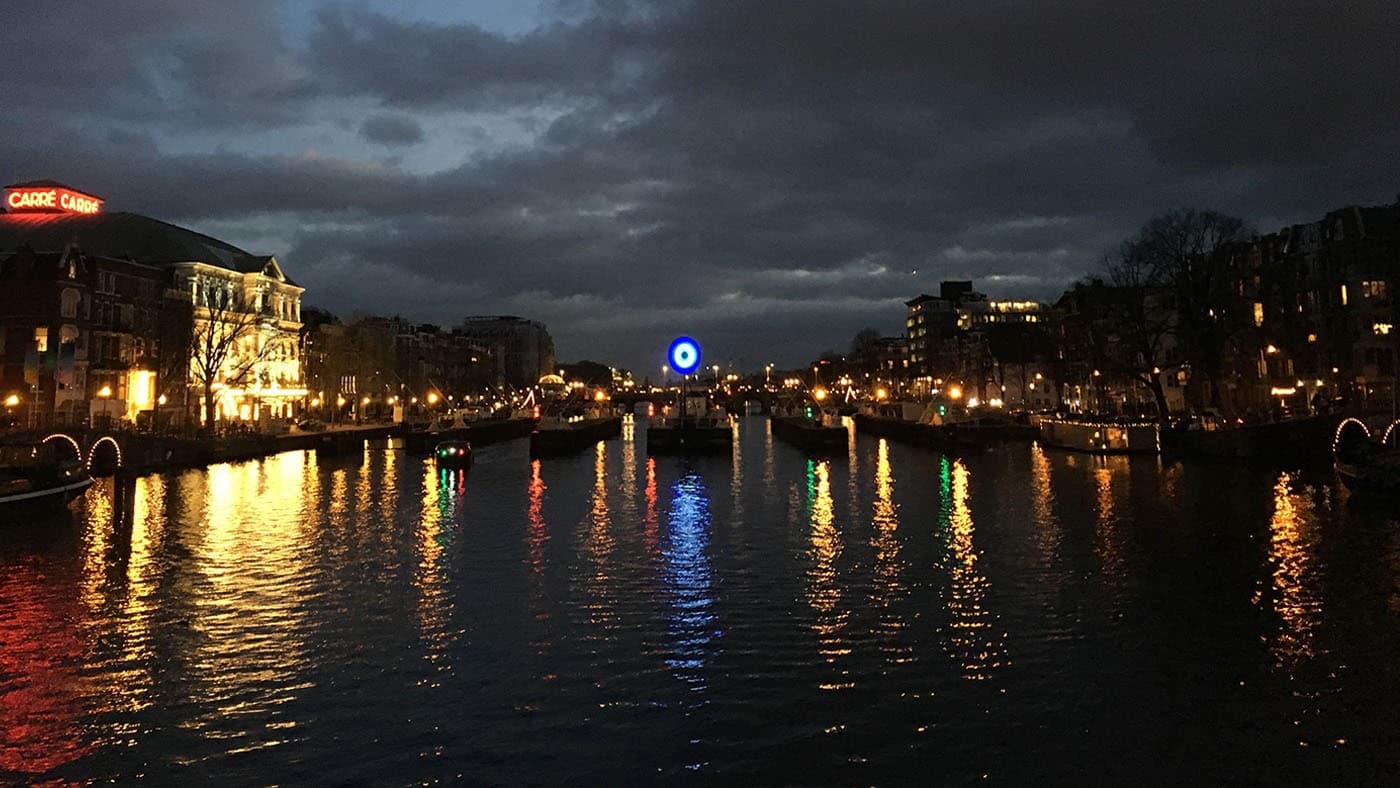

Photos of Amsterdam light festival installations
After the boat tour, it’s worth checking out other Light Festival installations on the walk back to the hotel.
More Recommendations
I also added extra Markers for other days, including:
Narrowest house in Amsterdam: Houses used to be taxed based on their façade size, leading to some tall, thin buildings.
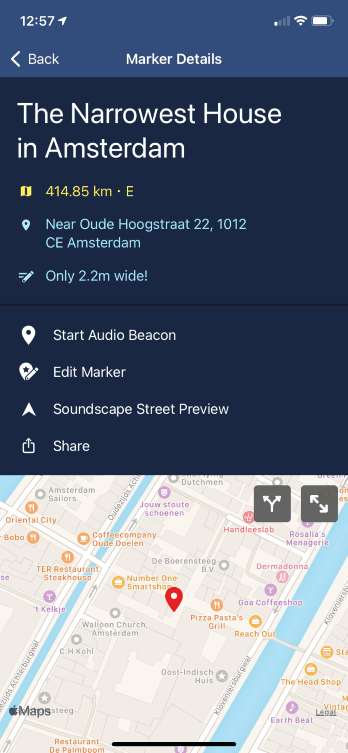
Food spots: A cosy café in a library for breakfast and a burger joint offering a trio of mini-burgers.
Museums: The Amsterdam Museum for local history and the Van Gogh Museum for art enthusiasts. Plus, the Heineken factory tour for a fun, weather-proof activity.
Landmarks:
- Magere Brug (Skinny Bridge): A charming bridge illuminated at night.
- Dam Square: The historical center with the Royal Palace and other attractions.
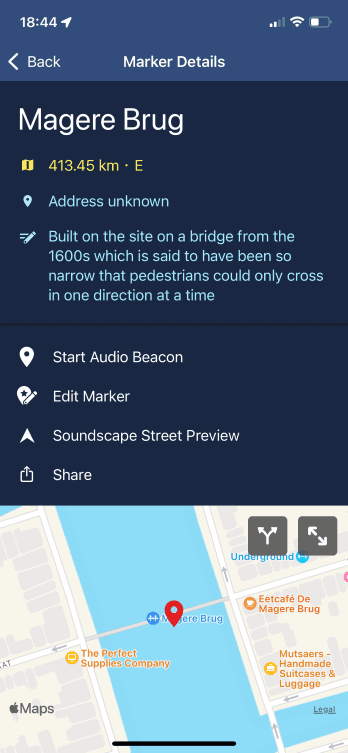
Creating this itinerary took about 15 minutes and was a great way to revisit my trip. My friend checked out the Route, added a few of their own Markers, and now they’re all set to explore Amsterdam! Stay tuned for an update on how they enjoyed using Soundscape Community to navigate the city as a tourist!
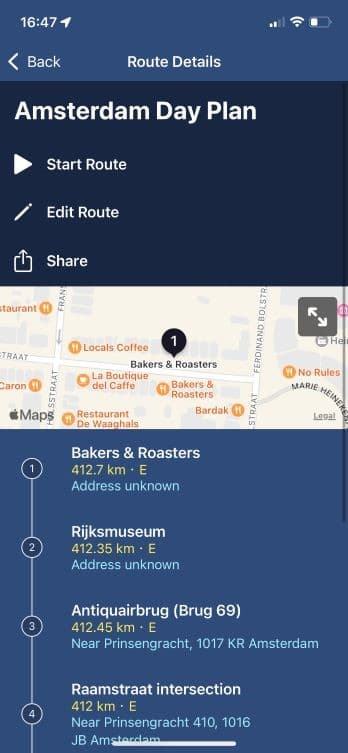
Finally, if you’ve got any stories about how you’ve used Soundscape Community Routes, or anything else to do with Soundscape Community, then we would love to hear them! Please don’t hesitate to get in touch with us at: community.soundscape@gmail.com.
Soundscape Helpful tips
Creating a Route
Step 1: To create a Route, select ‘Markers & Routes’ on the Soundscape Community home screen, the select the ‘Routes’ tab, followed by the ‘+’ button in the top right corner. Give your Route a name and description, then select ‘Add Waypoints’.
Step 2: From here you can either add existing Markers, select new places from the Places Nearby option, add your current location, or search for somewhere else.
Step 3: Once you have added all the places you’d like in your Route, select ‘done’. You can now reorder or remove waypoints if needed, if not, select the ‘done’ button again and your Route will be saved.
Sharing a Route
Step 1: To share a Route, select ‘Markers & Routes’ on the Soundscape Community home screen, the select the ‘Routes’ tab and select the Route that you would like to share. Select the ‘share’ button which will then give you a number of sharing options.
Step 2: As the Route is shared as a file rather than a link, we recommend sharing it via email. Other platforms will work but may require extra steps.
Step 3: When receiving a file, tap on it, and then select the ‘share’ icon. This will give the option of various apps you can ‘share’ the Route with, select Soundscape Community. Soundscape Community will open, and you will be presented with the option to save the Route.
Creating a Marker
Step 1: To create a Marker, firstly find the place you would like to save as a Marker. You can do this by either selecting somewhere from the ‘Places Nearby’ list, selecting ‘current location’ on the home screen, or by searching using the search bar at the top of the home screen.
Step 2: Once you are on the location details page for your chosen place, select the ‘Save as Marker’ button.
Step 3: The name will be automatically filled, but you can change this, and you can also add an annotation which will be announced along with the name when the Marker is nearby.
Repositioning a Marker
Step 1: If you would like the change the location of a Marker you have created, select the ‘Markers and Routes’ button on the Soundscape Community home screen and then select the Marker you would like to reposition.
Step 2: Select ‘Edit Marker’, followed by the ‘edit’ button on the map at the bottom of the screen. Note: with voiceover this is called the ‘Nudge Marker’ button.
Step 3: If you aren’t using voiceover, then at this point you can drag the map until the Marker’s pin is in the correct location. Once you are happy with the location, select ‘done’ to close the map view, and then ‘done’ again to save the change to your Marker.
Step 4: If you are using Voiceover, select ‘edit Marker’, followed by ‘nudge Marker’. You can then either nudge the Marker in the direction that your phone is pointing or use Voiceover actions to nudge the Marker in a specific direction or snap it to your current location.
Back to the News & Updates